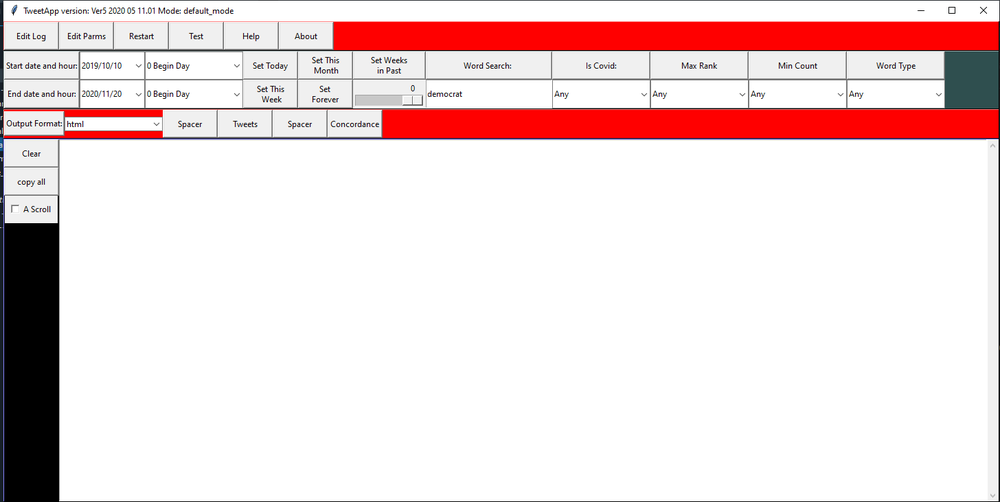Twitter Analysis DB GUI
Contents
Overview ( early version )
The GUI or graphical user interface is the key to using the Twitter Analysis DB. In addition, the parameter file . This page is the documentation for the GUI.
Screen Shot
This is what it looks like, details on each part below. Still working on it, current download of code should be related, but may look quite different.
What Does What: The Controls
Control is mostly through buttons, sometimes supplemented by text fields. Outside of the GUI there is also a parameter file which controls start up and item like database file name. The large rectangle at the bottom left, a text area, is where information messages are displayed. It is referred to as the message area.
Working from top to bottom:
At the Top
- <Window title> Program name and some additional info including version and mode.
- <ID Color Band >The green band under the title is an optional component, its height and color is set in the parameter file. It is normally useful only if you are running 2 instances of the application and want a quick way to tell them apart.
Firs Button Row
- <Edit Log> opens an editor on the system ( needs to be configured in parameter file self.ex_editor = <name of executable or link> ) to view the python logging file for the app.
- <Edit Parms > opens an editor on the system to edit the parameters.py file. See <Edit Log>. This editor is use to view .txt and .csv output. Its proper configuration is important.
- <Restart> Restarts the application ( usually fast ) using new values ( if any ) in the parameter file(s).
- <Test> May not be present, for debugging, not generally useful or predictable, you would need to look through the code to see what it might be doing, press at your own risk.
- <Help> Link to this documentation.
- <About> Bit of information on the program, the usual stuff
Select Vaues
Pairs of labels and widgets for input. Used in selects. Not all values are used for all selects.
- Date Criteria
- Start date and time
- End date and time
- Some accessory controls let you quickly select for: .........
- Other Criteria
- Word Search: search for a given word
- Is Covid:
- Max Rank:
- Min Count:
- TweetType
Select Action Buttons
Each button runs some selection on the database based on the Select Values in the area above. Prior to the execution of the selection you will be shown ( in the message area ) the help for the selection and the sql and data for the query. You can then cancel or continue. This ( with the cancel ) is a good way to get help on each selection.
- <Tweets> Lets you select tweets that fit criteria on the window. To see the criteria use press the button then cancel.
- <Concordance>> Lets you select a concondance that fit criteria on the window. To see the criteria use press the button then cancel.
Message Area
- <Column of Buttons and Text Panel> The Panel shows program activity and some other info ( like the sql used in a query ) the buttons act on this data in some way. You might be able type in the text panel, to no particular effect, perhaps could use this to make notes. Text is partly erased from time to time depending on settings in parameter file(s)
- Other controls:
- <Clear> Clears text panel.
- <Copy Sel> Copies all selected text. Use the mouse to select text.
- <Copy All> Copies all text selected or not.
- <A Scroll> When checked text panel automatically scrolls to the most recent data, else not. This can help you read earlier material when still receiving new data.