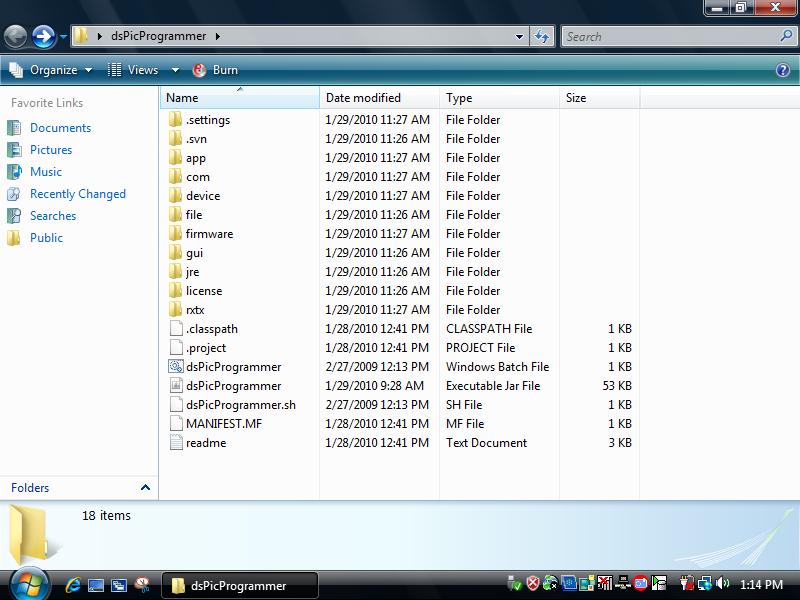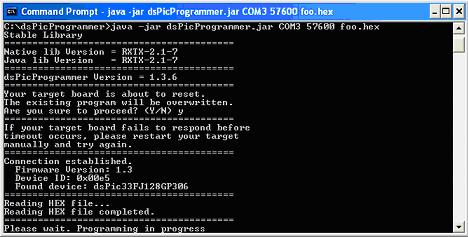Programming the Device
Description on how to use dsPicProgrammer to download firmware to DsPIC30F 5011 Development Board
Loading Bootloader (Once only)
Hardware Requirement
- PC with USB port (with Windows)
- ICD2 Programmer
- Target Board
- 5V Power Supply
Software Requirement
- MPLAB IDE v7.50: v7.60 is not compatible with our current ICD2 Programmers. There are consistent "Devices cannot be founded" warnings. See manual for details.
Files
- dsPicBootloader (bl_$(MODEL).hex).
Procedure
| Step | Remarks |
|---|---|
| Install MPLAB IDE |
|
| Install USB Driver |
|
| Select Target Chip |
|
| ICD 2 <-> PC |
|
| Load Bootloader |
|
| Target <-> ICD 2 |
|
| Start Programming |
|
| Finishing |
|
Download and Loading Firmware
Hardware Requirement
- PC (Linux/Windows) with COM port OR use a USB-RS232 cable
- Target Board (with bootloader)
- 5V Power Supply
Software Requirement
- JAVA JDK or JRE
- RXTX Driver: Download rxtx-2.1-7-bins-r2.zip or later
- dsPicProgrammer (dsPicProgrammer.jar)
Files
- Application hex file (e.g. app.hex)
Procedure
Setup COM Port
- Connect your usb to rs232 cable to your computer
- Or Using a real RS232 Port -- COM PORT
- Go to Control Panel \ Device Manager
- Find out your Device comm port Number
Get the Dspic Programmer
- Download dsPic_Programmer.zip, updated directory or svn server
- Save to a directory.
- e.g. desktop
- Unzip the dsPic_Programmer.zip, then you have an unziped file.
- Drag the unzip file to a directory.
- eg. USB memory devics
- Save your .hex file(foo.hex) to your directory location
- e.g. X:\dsPic_Programmer\ ---> X:\ is the driver where the dsPic_Programmer located
Download Firmware
- Start a Command Prompt
- Start -> Run
File:2 1 run.JPG - Enter cmd
File:2 2 cmd.JPG
- Start -> Run
- Run dsPicProgrammer
- Make sure your device is connected through a "Direct RS232 Cable" to PC Serial Port.
- Change to the directory where dsPicProgrammer.jar is located and run the command, for example:
- jre\bin\java -Djava.library.path=.\rxtx\bin -jar dspicProgrammer.jar COM1 115200 foo.hex or
- dsPicProgrammer.bat COM1 115200 foo.hex (Windows) or
- dsPicProgrammer.sh /dev/ttyS0 115200 foo.hex (Linux)
- where COM1 is your COM Port ID
- 115200 is communication speed [in bps]
- foo.hex is your firmware new file
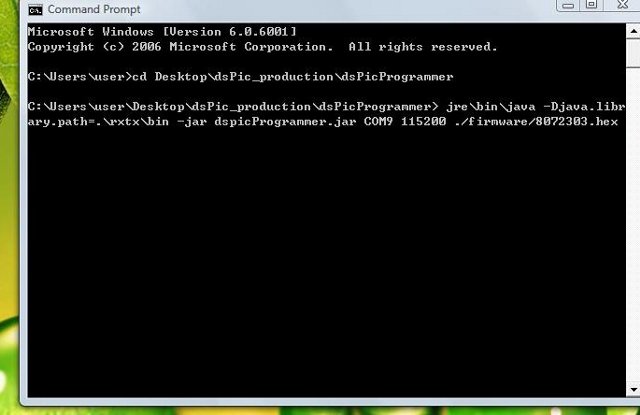
- When the program prompt you for an input, press y:
File:2 4 prompt.JPG - If communication can be established, you should see something like this:
- Wait until programming is completed.
- after all completed, power OFF your device, then power ON again, enjoy your new updated.
Troubleshooting
Invalid COM Port
- In case of selecting an invalid COM port, you should see the error message:
gnu.io.NoSuchPortException: Choosing COM Port Error - Solution: check the COM port ID, or close any programs that are using the COM Port
Missing firmware file
- In case of selecting a firmware file that does not exist, you should see the error message:
java.io.FileNotFoundException: foo1.hex <The system cannot find the file specified> - Solution: check the file path
Missing RXTX driver
- In case of missing the RXTX driver, you should see the error message:
Exception in thread “main” java.lang.NoClassDefFoundError: gnu/io/UnsupportedCommOperationException - Solution:
- Copy RXTXcomm.jar to /dsPicProgrammer/rxtx/lib
- Copy rxtxSerial.dll to /dsPicProgrammer/rxtx/bin (Window)
- Copy librxtxSerial.so to /dsPicProgrammer/rxtx/bin (Linux)
Missing JAVA
- In case of missing JAVA JDK or JRE, an error message will be prompted.
- Solution:
- Copy the contents under directory C:/Program Files/Java/jre$(VERSION)/ to /dsPicProgrammer/jre