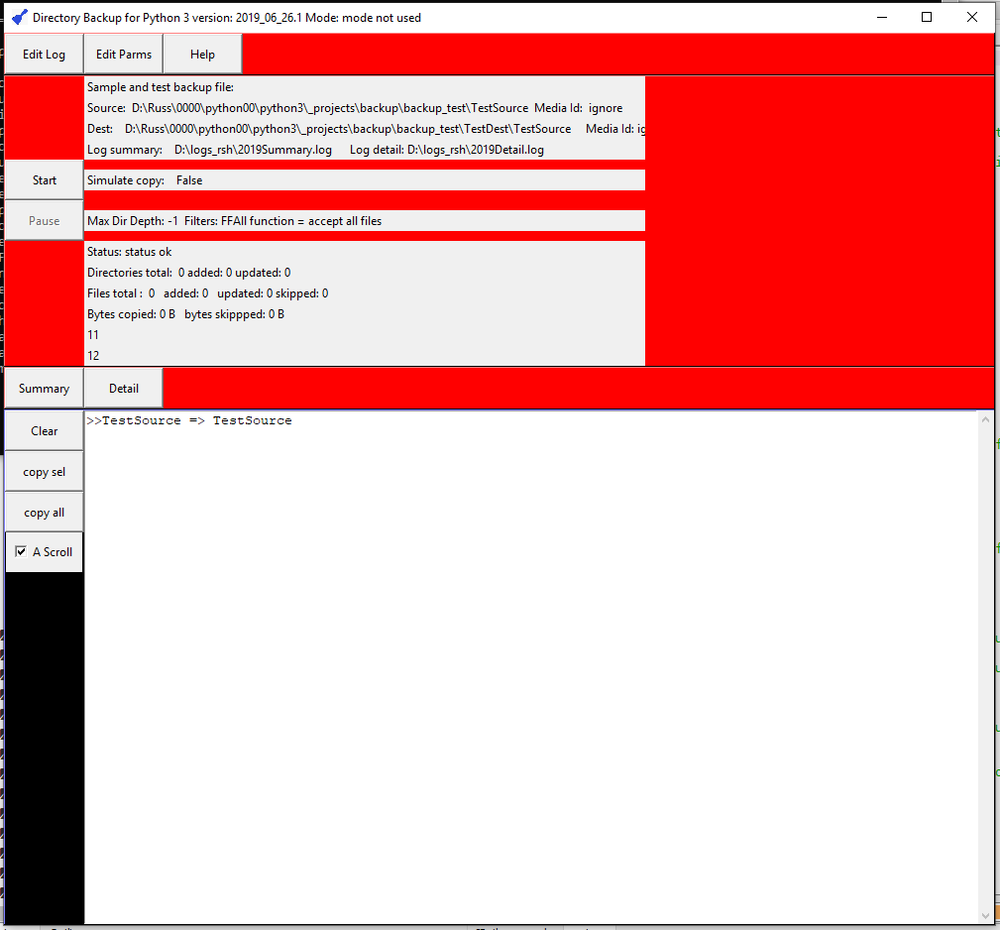Difference between revisions of "Backup GUI Images"
Jump to navigation
Jump to search
Russ hensel (talk | contribs) |
Russ hensel (talk | contribs) |
||
| Line 12: | Line 12: | ||
In any case they are: | In any case they are: | ||
| − | * | + | *Window Title: Displays application name, version, and mode ( mode set in parameters.py ). |
* Buttons: | * Buttons: | ||
**<Edit Log>: Open the application python log file using the system editor specified in parameters.py file. Note: The edit functions work only after you have configured parameters.py for your systems text editor | **<Edit Log>: Open the application python log file using the system editor specified in parameters.py file. Note: The edit functions work only after you have configured parameters.py for your systems text editor | ||
Revision as of 05:30, 10 October 2021
Contents
General
This is the GUI for the project Python Backup Program:
System Widgets
The widgets across the first row of the application are, not directly related to the application functions, they are a bit meta. They are related to managing the application, not to the purpose of the application. For me, these are standard ones that are generic to many applications.
In any case they are:
- Window Title: Displays application name, version, and mode ( mode set in parameters.py ).
- Buttons:
- <Edit Log>: Open the application python log file using the system editor specified in parameters.py file. Note: The edit functions work only after you have configured parameters.py for your systems text editor
- <Edit Parms>: Open the application parameters.py file using the system editor, after the file has been modified. The system can be quickly restarted using the Restart button.
- <Help>: Open help file ( which mostly links to this wiki ?? )
- <About>: An about box, also display memory application is using. ( may be missing in current screen shot, coming... )
Application Widgets: Buttons
- <Start>: Displays the name of the device, when pressed the message area will display a broad collection of data about the device.
- <Pause>: Turns the device on/off.
Message Area Widgets: Buttons
The message area is the large white area at the bottom left of the window. It is a scrolling text area. It keeps a finite number of lines as set in parameters.py It is present in both applications.
- <Clear>: Clears all messages.
- <Copy Sel>: Copies selected/highlighted ( select with mouse ) into the clipboard
- <Copy All>: Copies all the data.
- [Scroll] checkbox: Turn on and off auto scrolling of the message area, turning it off can make reading and copying easier.